This post is just a short summary of this blog post on Accessing iCloud calendars with Thunderbird and Lightning and only serves as a memento for me, all credit belongs to nico-beuermann.de.
- Log in to https://www.icloud.com/calendar/
- Go to the Calendar tab
- Open your browser’s Developer Tools
- In the Network analyzer tab, search (STRG+F) for an event (that is visible in the browser’s iCloud window) of the calendar you want to add (e.g. “Lucy Geburtstag”)
- You’ll find a loaded json event object
- In the Header of this object, you can find your dsid in the Request URL as a parameter
- In the Response to this request, you can find the pGuid
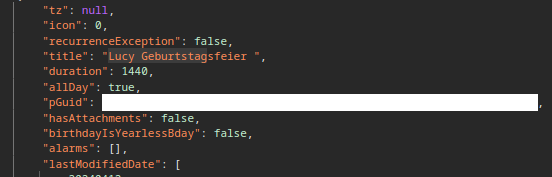
Now you can import this calendar by adding the following URL:
https://p[rn]-caldav.icloud.com/[dsid]/calendars/[pGuid]where [rn] is just a random 2-digit number/server. I’m using 21.
If you have two-factor-authorization enabled with your Apple account, you need to generate an app-specific password for your calendar app following this guide.
- Simply log in to https://appleid.apple.com/
- Go to the app-specific passwords tab
The credentials for your calendar are then:
Username: Your-AppleID-email
Password: Your-App-Specific-Password